Python
py -c 'import this'
The installation requires downloading the official Python .exe installer and running it on your system. The sections below will explain several options and details during the installation process.
Select Python Version
Deciding on a version depends on what you want to do in Python. The two major versions are Python 2 and Python 3. Choosing one over the other might be better depending on your project details. If there are no constraints, choose whichever one you prefer.
We recommend Python 3, as Python 2 reached its end of life in 2020. Download Python 2 only if you work with legacy scripts and older projects. Also, choose a stable release over the newest since the newest release may have bugs and issues.
Step 2: Download Python
Start by downloading the Python executable installer for Windows:
-
Open a web browser and navigate to the Downloads for Windows section of the official Python website.
-
Locate the desired Python version.
Py on Windows
To install Python on Windows, download the official Python .exe installer and follow the steps below.
Step 1: Select Python Version
Python 2 reached its end of life in 2020. We recommend Python 3 unless you need Python 2 for legacy projects. Opt for a stable release over the newest to avoid bugs.
Step 2: Download Python
-
Visit the Python Downloads for Windows page.
-
Select the desired version (32-bit or 64-bit installer) and click to download.
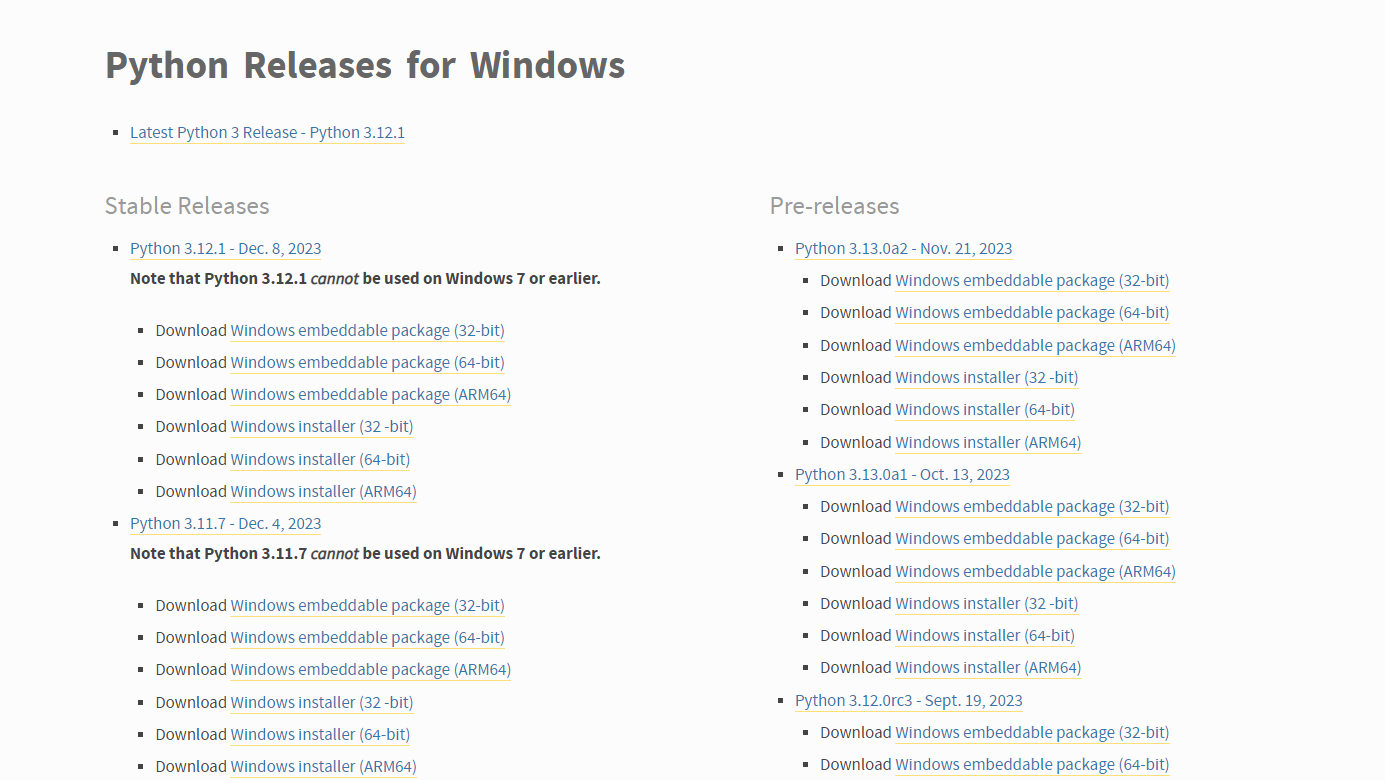
Step 3: Run Installer
-
Launch the downloaded installer.
-
Ensure the following options are checked:
-
Install for all users: Installs Python for all system users.
-
Add Python to PATH: Adds Python to the PATH variable automatically.
infoFor the most straightforward installation, we recommend ticking both checkboxes.
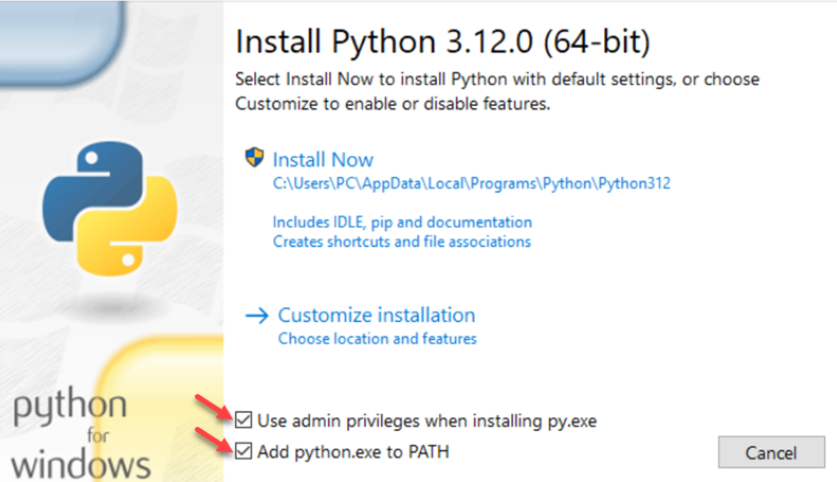
-
-
Choose Install Now for the default installation, or select Customize Installation for options like changing the install location or adding additional features.
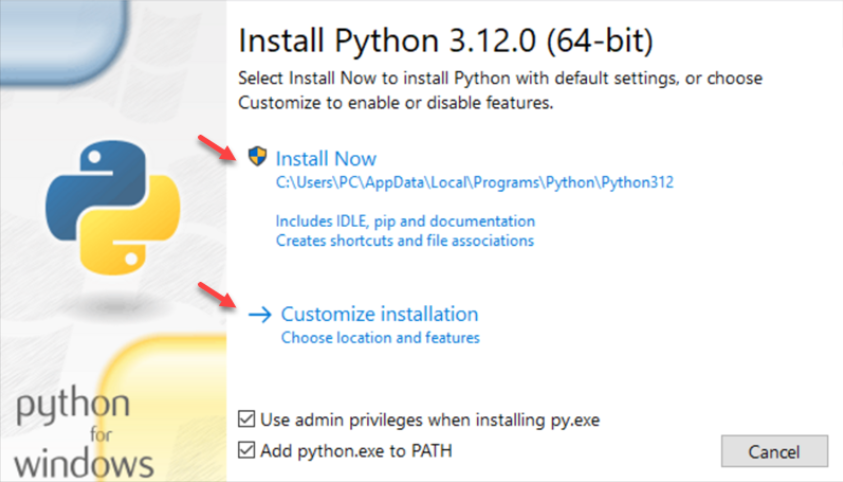
-
In the Customize Installation screen, select optional features like IDLE, PIP, and documentation for improved usability.
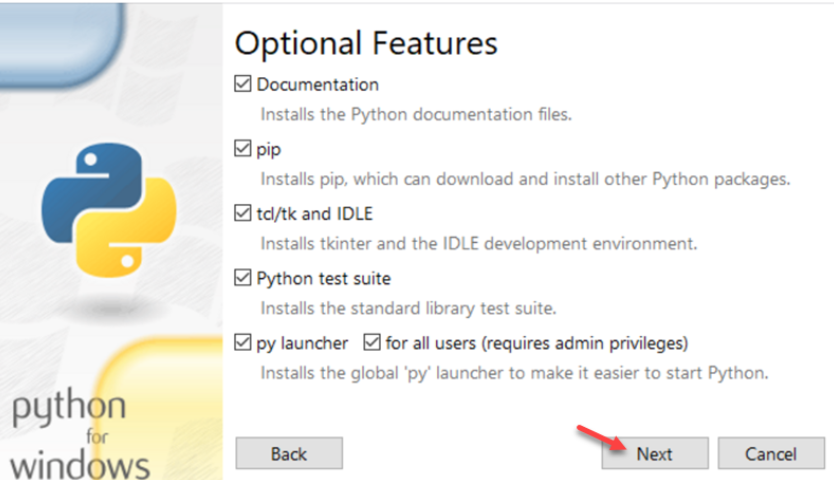
-
On the Advanced Options screen, you can:
- Choose the installation location.
- Add Python for all users.
- Create shortcuts.
- Disable the path length limit to avoid potential issues with long file paths.

-
Click Install to complete the process.
