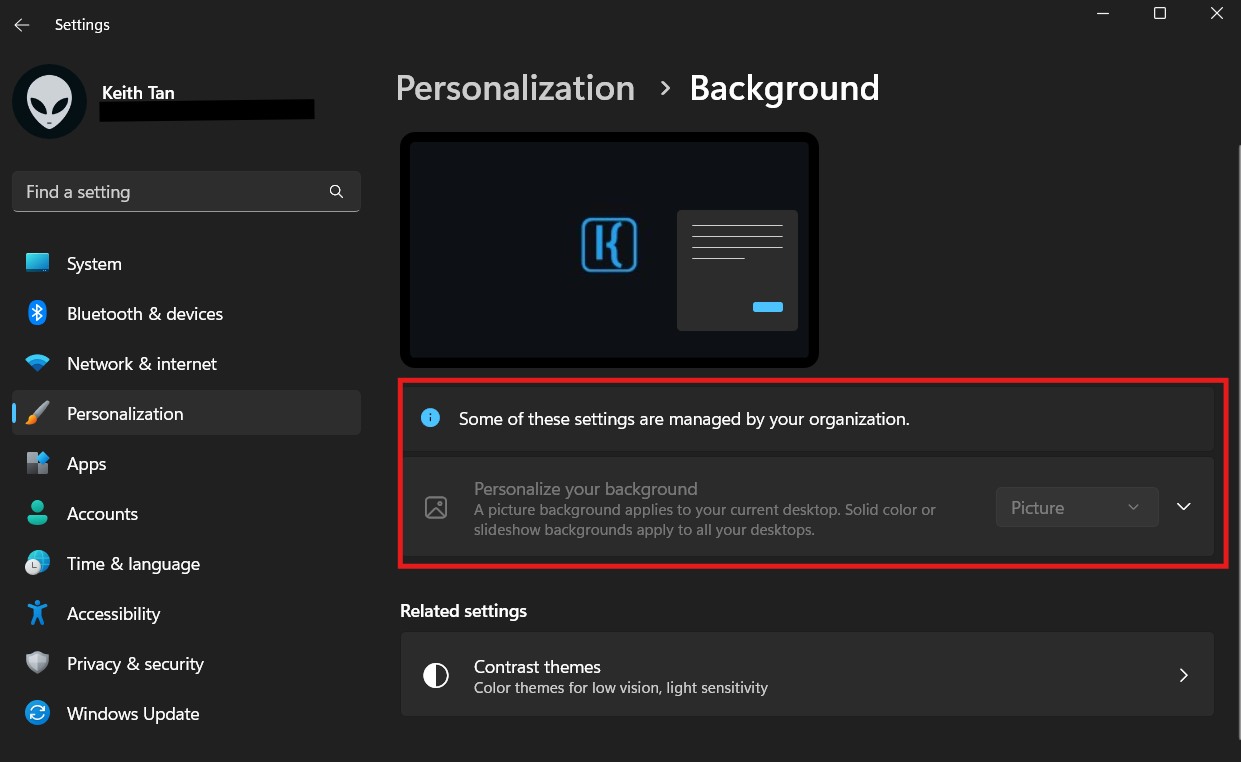Lock Screen and Desktop Wallpaper
This guide explains how to centrally manage lock screen and desktop wallpaper on Windows devices using Microsoft Intune. This helps reinforce corporate branding and communicate important information consistently.
The sample configuration in this article focuses on Windows Corporate Device only and will restrict users from changing lock screen image and desktop wallpaper.
Prerequisites
- Active Microsoft Intune subscription
- Administrative access to the Microsoft Intune admin center
- Two wallpaper images (lock screen and desktop), stored in a publicly accessible location
Image Hosting Options
Before proceeding, host your images in a publicly accessible location. Suitable options include:
Create a Device Configuration Profile
-
Sign in to Microsoft Intune Admin Center
-
Go to Devices > Configuration profiles > Create profile
-
Platform: Select Windows 10 and later
-
Profile Type: Choose Templates > Device restrictions
-
Enter a name (e.g.,
Corporate Wallpaper Settings) and an optional descriptionaka.ms/in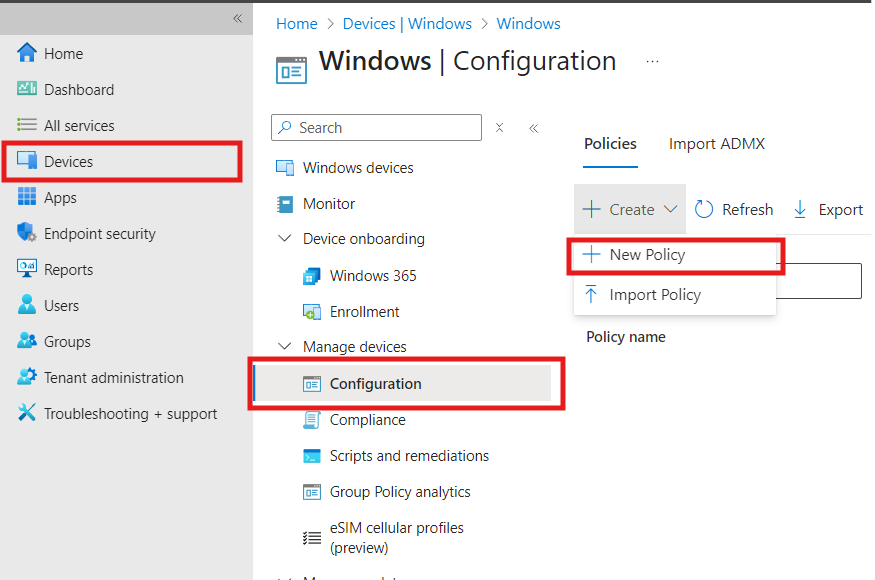
Configure Lock Screen and Desktop Wallpaper
Locked Screen Experience
-
Under Settings, select Locked Screen Experience
-
Lock screen image URL: Enter the URL of the lock screen wallpaper
-
Desktop background URL: Enter the URL of the desktop wallpaper
-
Click Next
aka.ms/in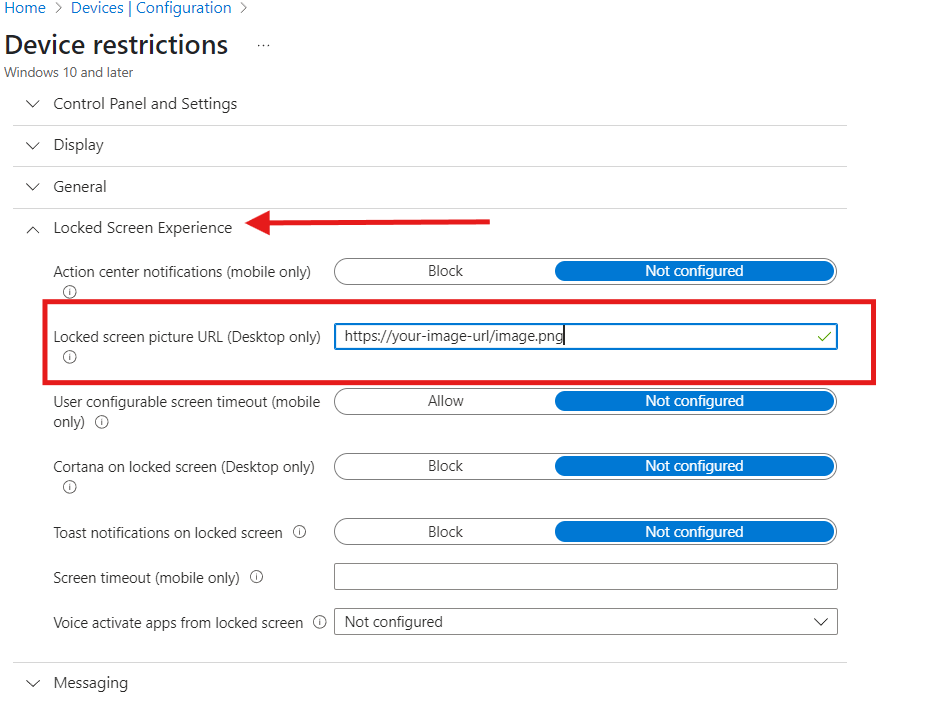
Personalization
-
Under Settings, select Personalization
-
Enter the same URLs again:
- Lock screen image URL
- Desktop background URL
-
Click Next
aka.ms/in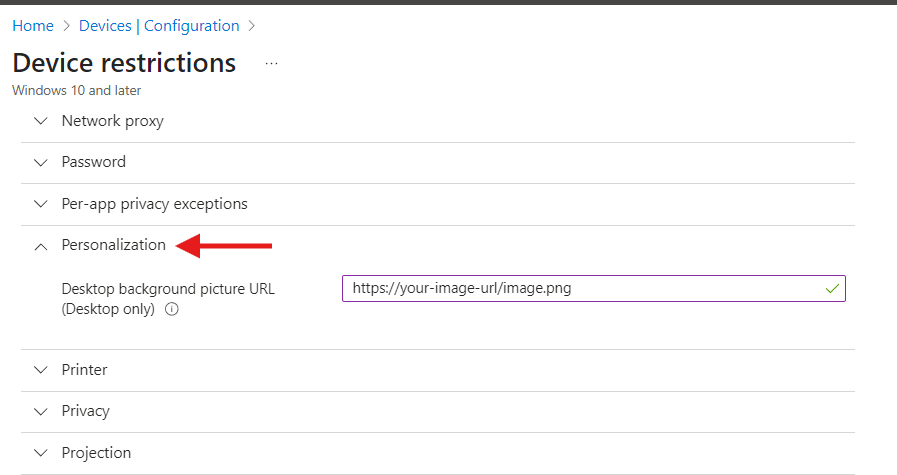
Group Assignment
- In the Assignments step, click Included groups > Add groups
- Select a group > Click Next, then Create
Verify Deployment
Once the profile is assigned, the configuration will apply to all devices in the group. Confirm by inspecting lock screen and desktop wallpaper settings on a managed device.
Lock screen
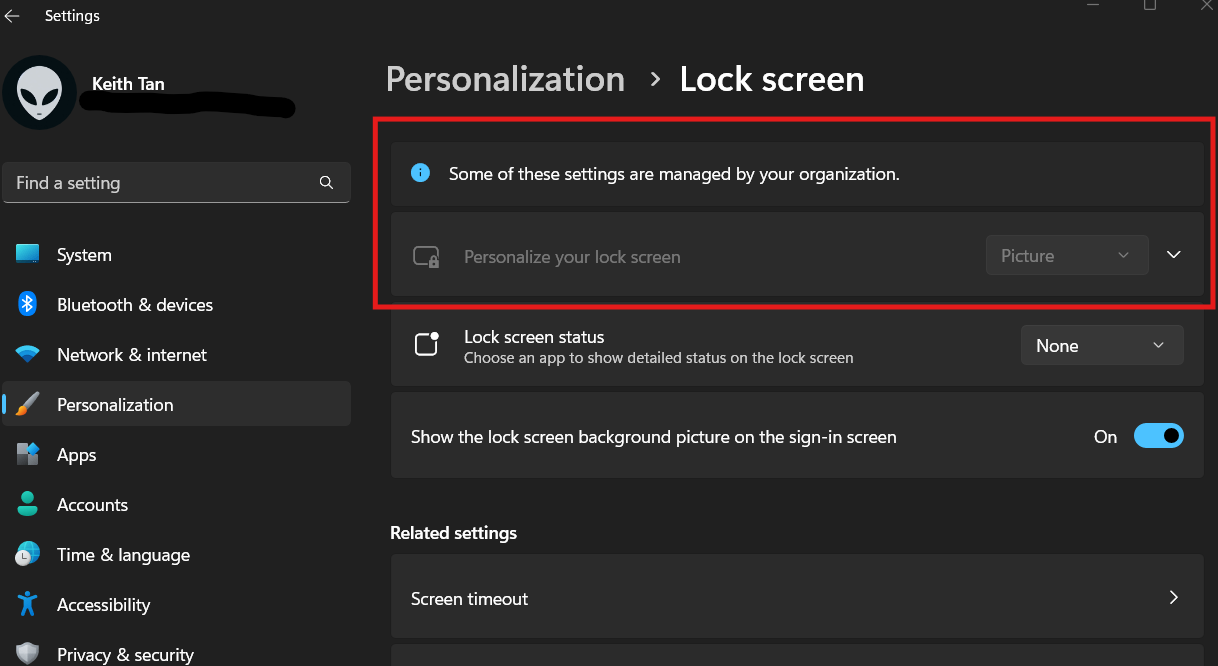
Desktop wallpaper